
Inventory Management and Invoicing in Finty

Finty's Inventory Management
With Finty’s Inventory Management, you can easily list and organize all the products and parts available in your store or repair shop. This Product service shown in the above picture is specifically designed for managing your product list — not for directly handling purchases or sales. Products added here can later be selected when creating purchase or sales invoices (more on that shortly).
Each product entry includes:
Product name
Available quantity
Product category and sub-category

Opening Inventory
How to Add a New Product
To add a new product:
Click on "New" and complete the product form.
Pay close attention to the "First Period Balance" or "Opening Inventory" tab:
Enter the quantity you currently have in stock.
If you're only introducing the product for future stocking (and don't have it yet), simply leave this tab blank.

Filter Option
Excel Export
Once you save it, the product will immediately appear in your inventory list.
You can quickly search for products using the search bar, apply filters to view specific categories, and export your full or filtered inventory list to Excel for easier tracking.
Important Reminder:
Finty's Product service for Inventory Management is strictly for listing and tracking products you already have or plan to stock.
To actually buy or sell products, you’ll need to use the Purchase and Sales services explained below.

Issuing Purchase Invoices
Managing inventory doesn’t stop at listing products. To keep your inventory management accurate and up-to-date, you need to record every purchase you make. In Finty, you can easily issue purchase invoices to add newly bought items into your inventory and track stock levels seamlessly.
When purchasing new products:

Insert Product
Add Option
Click "New" and fill out the purchase invoice form.
Click "Insert Product," and select the product from product list.
If the product isn’t listed yet, click the "+" button to quickly add it.
If you already have some of the product in stock, make sure to update its Opening Inventory/ Initial inventory before completing the purchase.
Note:
Products with zero quantity will only appear when creating a purchase invoice (to restock them).
They won’t appear when creating a sales invoice, since you can’t sell out-of-stock items.

Save Options
After filling out the form, you can click 'Save and go to Financial Entry' to immediately proceed with the payment, or choose another save option if needed.

Direct Payment/ Card Icon
Or you can record payment later by clicking the card icon after closing the form.

- Payments are automatically calculated based on the invoice total.
If your supplier has an outstanding balance or credit, you’ll also be able to view and handle it.

Next to the supplier’s name, you’ll find two important icons:
Exclamation Mark Icon: Access their full list of transactions or detailed card index, showing all invoices and tickets issued.
Printer Icon: View and print the purchase invoice. (In the example above, the payment was made directly, which is why the amount due is shown as 0.)

New Option
Issuing Sales Invoices
Sales are a key part of maintaining accurate inventory management. In Finty, the Sales service lets you issue sales invoices easily, helping you track sold items, manage stock levels, and keep your inventory records up-to-date — all while streamlining customer transactions.
To create a new sales invoice:
Click "New" and complete the sales invoice form.
Always fill in the Description field to organize and track invoices more easily.

Tax Rate
Add products or services to the invoice:
Choose from the inventory list.
Or use the "+" button to add a new item if it’s missing.
Some fields, like Group, Subgroup, Purchase Price, and Total Stock, are automatically filled by Finty and cannot be edited, as they are based on the original information entered when the product was first added to the product list.
You can freely modify other important details, such as:
Selling Price
Discounts
Salesperson’s Name
Taxes:
Define different tax rates based on your needs.
Apply multiple tax rates within a single invoice — for example, one item taxed at 30%, another at 18%, and others with no tax if needed.
Important Limit:
You can’t sell more units than you have in stock — Finty will automatically block the sale and notify you with an error message.

Exclamation Icon
Filter Option
Invoice No
After Saving a Sales Invoice, You Can:
View all client transactions and their card index by clicking the exclamation mark next to their name.
View the invoice link by clicking the exclamation mark in the Invoice No. column.
Quickly search for any specific invoice using the search bar.
Use filter option to view and sort invoices based on custom criteria.
- Export selected invoices (or your full invoice list) to Excel for further reporting or record-keeping.

General Report Service for Inventory Management
The General Report service gives you a complete overview of all your inventory activities in one place.
Here, you can track every product’s movement — from opening inventory, purchases, and sales, to where and when each item was bought or sold. You’ll see important details like:
Product name
Dates of transactions
Purchase and sale prices
Quantities bought, sold, and remaining
The buyer or supplier involved
On the left side of the General Report, you can easily switch between All, Purchase, or Sales views to focus on specific transactions. Plus, using the Filter option, you can search by product name, account holder, date ranges, and more — helping you quickly find the exact records you need. This service ensures full transparency over your inventory lifecycle, making it easier to manage stock, spot trends, and plan future purchases more efficiently.

Item Card Service
Item Card Service for Inventory Management
The Item Card service offers a detailed, focused view of a specific product’s complete history for a better and easier inventory management.
When you open the Item Card:
A pop-up window appears where you can search by Product Name, Account Holder, or Date Range.

Once you set your criteria, Finty displays the full card index for that product, including:
Opening inventory
Purchases
Sales
Dates and details for each transaction
This service helps you quickly analyze the full movement and performance of any product at a glance. Whether you want to review past stock activities, confirm current quantities, or check detailed sales and purchase records, the Item Card gives you fast, organized access to everything you need.
Frequently Asked Questions about Finty Inventory Management Software
Does Finty’s Inventory Management track stock levels in real time?

Yes, Finty updates stock levels immediately whenever you issue purchase or sales invoices, helping you avoid stockouts and overselling.
Can I manage taxes on invoices with Finty?
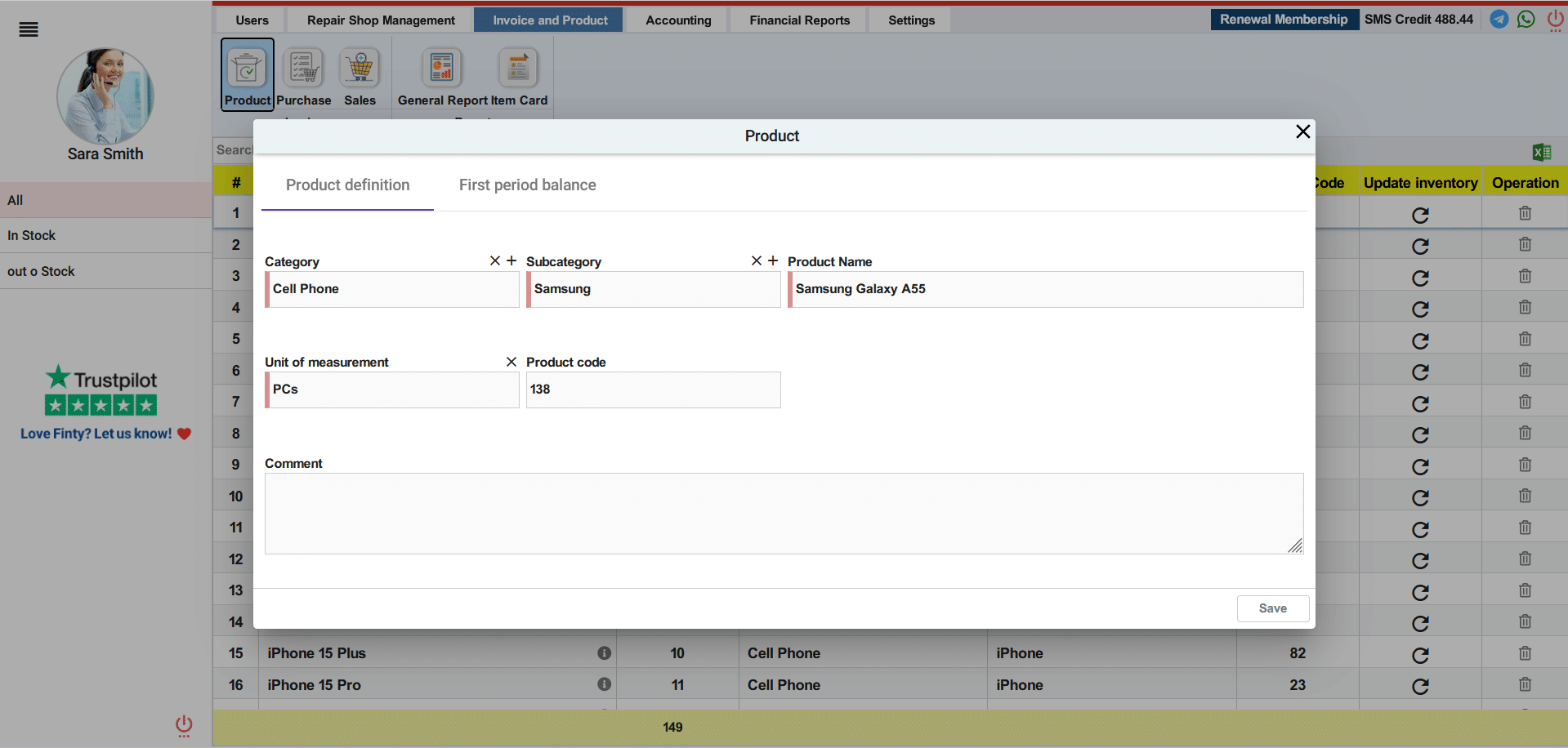
Absolutely. Finty allows you to add different tax rates to each product or service and apply multiple tax types within a single invoice.
Is it possible to export inventory and invoice data from Finty?
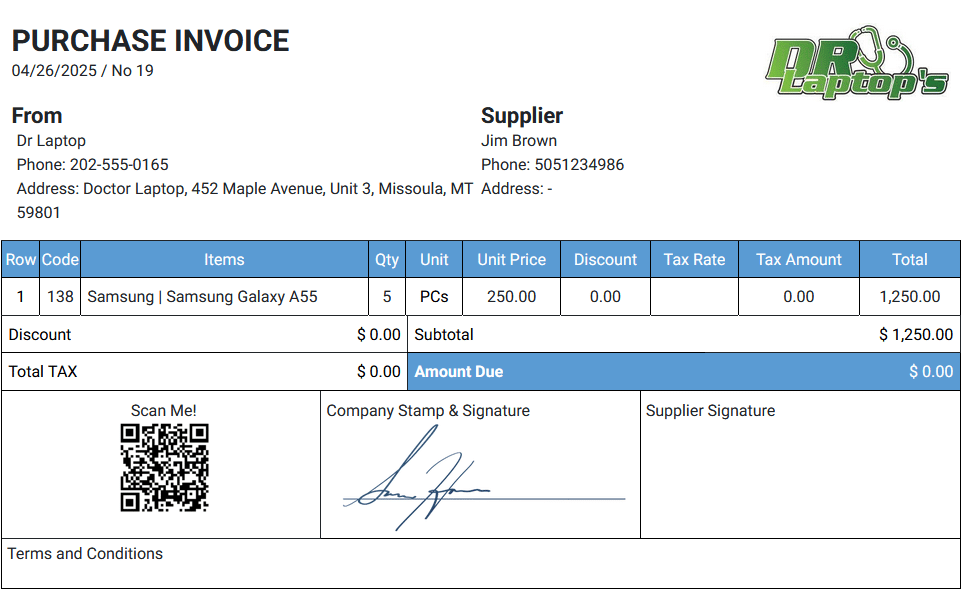
Yes! You can export full inventory lists, purchase invoices, or sales invoices into Excel files for easier reporting and management.
Experience Finty in Action
🎥 See how Finty makes inventory management simple and efficient on our YouTube channel .